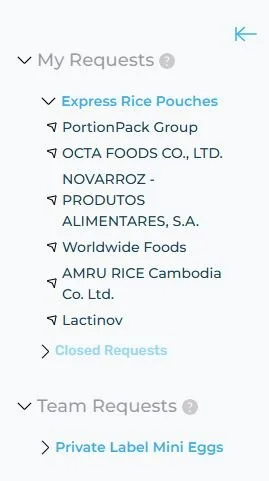How to Engage with Suppliers in the Kwayga Messaging Centre
Keep conversations clear, organised, and collaborative — all in one place.
Once you’ve accepted a supplier’s expression of interest on Kwayga, it’s time to start the conversation in the Kwayga Messaging Centre.
Here’s how to navigate it.
Where to Find Your Supplier Conversations
Go to the Messaging Centre from the main menu. On the left-hand side of the page, you’ll see a sidebar with three dropdowns:
My Requests
Team Requests
General Messages
Each of these helps you organise your supplier conversations with clarity and ease.
1. My Requests: Your Personal Supplier Threads
Under My Requests, you’ll find all purchase requests that you created.
Each request is listed separately. When you click on a request, you’ll see all suppliers you’ve accepted for that specific opportunity.
We strongly recommend keeping the conversation about each request within its dedicated thread. If you’re speaking to the same supplier about multiple requests, keep each discussion in its relevant chat. This makes it easier to track your conversations and retrieve important details later.
💡 Keeping threads clean = faster decisions, less confusion, and easier follow-up.
2. Team Requests: Conversations Started by Your Colleagues
Under Team Requests, you’ll see all supplier conversations linked to requests posted by other members of your team.
All chats are visible to your entire team — so everyone has context, whether they’re jumping in to help, covering for someone on leave, or reviewing supplier history. It’s also helpful for onboarding new team members or ensuring continuity if someone leaves the business.
🤝 The Kwayga Messaging Centre is built for collaboration, transparency, and team visibility.
3. General Messages: Keep the Relationship Going
Under General Messages, you’ll find all the suppliers you’re connected with on Kwayga — even after a purchase request is closed.
This is the place to continue conversations outside of a specific request, such as:
Exploring a new opportunity
Following up on a closed project
Reaching out for future collaborations
Use the Right-Hand Sidebar for Quick Context
On the right-hand side of the Messaging Centre, you'll find an additional sidebar packed with helpful context — no need to dig through old messages.
Here’s what’s included:
Supplier Details:
At the top, you’ll see the supplier’s company name, location, company age, and turnover. You can also click to view their full profile or the purchase request you’re discussing.Participants:
See everyone involved in the conversation — both from your team and the supplier’s team.Attachments:
All documents shared in the chat are saved here, so you don’t have to scroll up to find that file sent weeks ago.
Best Practices for Smooth Communication
✅ Keep each request conversation in its own thread
✅ Don’t mix multiple projects into one chat
✅ Use General Messages for long-term or follow-up discussions
✅ Use the right-hand sidebar to quickly access key info and files
✅ Remember: all chats are visible to your whole team
✨ In this article, we walk you through how to use Kwayga’s Buyer Tools to take your supplier engagement even further — from pricing to samples to RFIs.
Need Help?
We’re here to support you. If you have any questions or need assistance navigating your supplier conversations, just reach out to our team.